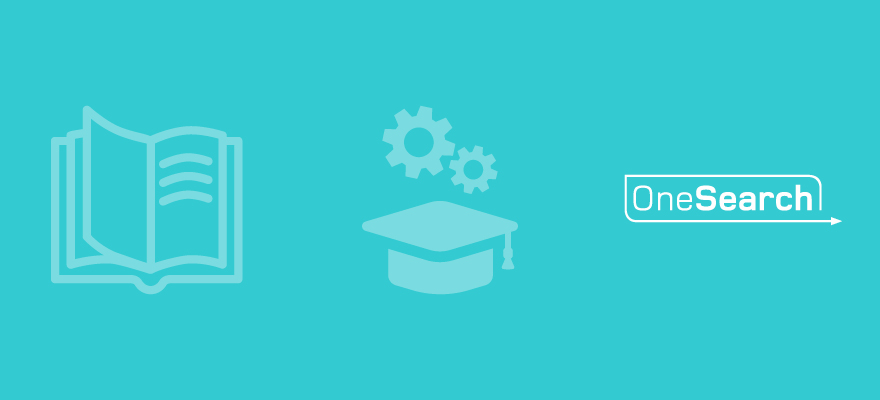Finding resources
OneSearch is the tool for finding books and other physical items in the library; ebooks, online articles, e-journals and newspapers.
Please see the OneSearch Quick Start Guide for more detail on how to find resources.
Databases by Type e.g. e-books, newspapers, images etc.
University produced guidance for students on Generative AI
The University has produced guidance for students on Generative AI which includes advice on the University’s position, the risks of using generative AI and Dos and Don’ts. Three short videos have been produced covering:
What is generative AI and what you need to be aware of - gives an overview of what generative AI is and how it works. We also outline the risks and look at an example using one of the AI tools.
How can generative AI help you with your studies - explores several different ways that generative AI tools can be used when undertaking your academic work.
Dos and Don’ts when using generative AI and how to avoid academic misconduct - highlights things to be aware of when using generative AI and how to ensure you use it in line with Liverpool Hope’s Academic Misconduct Policy.
Curated Reading Lists
Reading Lists of relevance to national themes focusing on the minority and marginalised voices of society such as LGBTQ+, Global Majority, Disabilities, Mental Health and Women's studies, plus some general themes such as Library & Study Skills and Well-being.
Ebooks on OneSearch and accessibility
Most of the ebooks on OneSearch are available via one of our two main ebook platforms Ebooks Central and Ebooks on EBSCO. Both these databases provide some useful accessibility features. For more information please see this short Ebook Platform Accessibility guide. There is also a short video guide. For help with finding ebooks using OneSearch have a look at the How to search for library books and ebooks using OneSearch video or OneSearch Quick Start GuideOneSearch Quick Start Guide
Online resources updates
News / updates
Historical Texts retirement
The Historical Texts database will cease to operate in its current form after July 31st 2024.
The database is made up of four core elements: (1) British Library 19th Century Collection; (2) Eighteenth Century Collections Online (ECCO); (3) Early English Books Online (EEBO); (4) UK Medical Heritage Library (UKMHL).
The Library is currently working on replacements that will provide the same content. These are:
(1) The British Library 19th Century Collection should be available via the British Library Explore catalogue once it has been reinstated. Unfortunately, like many British Library services, it is currently unavailable following a cyber attack.
(2) The Library will be taking out a new subscription for Eighteenth Century Collections Online (ECCO) via the Gale platform, which will be available from August.
(3) The Library will be taking out a new subscription to Early English Books Online (EEBO) via the Proquest platform. We should have access to this prior to August.
(4) The UK Medical Heritage Library (UKMHL) resources are freely available from the Wellcome Library and Internet Archive.
Please be aware that if you link to any of the resources from Historical Texts in your reading lists or teaching material, these links will need to be changed when it is possible to do so.
JSTOR and ARTstor
The Artstor website will be retired on August 1, 2024, and Artstor’s high-quality collections and key functionality are now available on JSTOR. To ensure a seamless transition, we’ve copied all your Artstor image groups to your personal JSTOR Workspace. There is no action that you need to take, but here’s how to find your groups and get started: Go to your Workspace, which is linked at the top of any page on JSTOR. Log in to JSTOR using your Artstor username and password. Your copied groups will appear as folders on Workspace, and retain the names of copied image groups. View your groups on JSTOR.
Visit our support page for more information.
New resources
Law Trove
Law Trove is a key online resource providing access to around 200 legal textbooks published by Oxford University Press. It offers excellent functionality and features allowing users to search through the entirety of OUP’s legal textbooks. Contents and cross-references are hyperlinked for fast and easy navigation, and users can personalize their experience by creating their own profiles and saving content, searches, and annotations.
For more information on these resources please contact AskaLibrarian@hope.ac.uk.
Trials
There are currently no online resources on trial. However, please visit this page again soon to see what new resources we may be trialing.
Planned downtime
Please be aware that regular software updates are undertaken on the second weekend of the month between Saturday 23.00 and Sunday 9.00 and some services including OneSearch may not be available during these times.
Ebsco databases
We are currently experiencing some issues with Ebsco databases including:
-
Academic Search Complete
-
Art Full Text
-
British Education Index
-
Education Research Complete
-
Humanities International Complete
-
SportDiscus
-
MLA International Biography.
When conducting a search using OneSearch for an article that is included in any of these databases, you may be taken to a screen that says "forbidden". This is a known issue and is currently being worked on so as a temporary measure, please make a note of where the article is available and search the database directly by accessing it via the A-Z list.
We apologise for any inconvenience this may cause.
Law Trove
We are currently experiencing some issues with Law Trove when searching via OneSearch. When clicking on a link to an ebook, journal, etc, you may get the following message:
Some errors occurred while retrieving services
However, if you access Law Trove via the Library Databases A-Z list and then search for the item directly in the database, you will be able to gain access.
Please be assured that we are working with the System Support Team and this should be rectified as soon as possible. We apologise for any inconvenience this may cause.
Hints and tips for using OneSearch
When using OneSearch it is recommended that the following browsers are used:
- Chrome
- Firefox
- Microsoft Edge
If you are having problems when downloading the full text of a journal article, it’s a good idea to clear your computer’s cookies, cache and saved preferences, as these often the cause of error messages.
To do this in:
- Firefox: Go to tools and select ‘clear recent history’. Tick everything and choose the timeframe to clear (e.g. a day), then click ‘clear now’.
- Internet Explorer: Go to tools, and select ‘internet options’. Under browsing history select ‘delete’. Tick everything, then click ‘delete’.
- Chrome: Click on the spanner icon and select ‘settings’. Click ‘show advanced settings’ and under privacy choose ‘clear browsing data’. Tick everything and choose the timeframe to clear (e.g. a day), then click ‘clear browsing data’.
Close the browser and then re-enter the online resources.
A small number of students are having problems linking to the full text of an article when using Internet Explorer 9; you might want to try using Firefox or Chrome.
If you are still having problems, call the Library Subject Support Point on 0151 291 2079 or email: AskaLibrarian@hope.ac.uk.